Integration
Collecting Payment
1
Create State
In Retell, in order to get started, you’ll need to create a new state. This state will be responsible for making the webhook to Protegee and transfering the caller over.Inside your agent, start by going over to 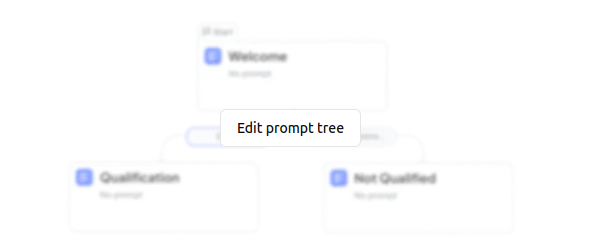 Then, go to the bottom and create a
Then, go to the bottom and create a 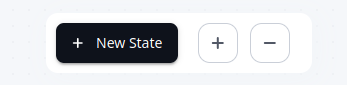 Then go ahead and click on this new state. You should see a menu bar pop up on the right:
Then go ahead and click on this new state. You should see a menu bar pop up on the right: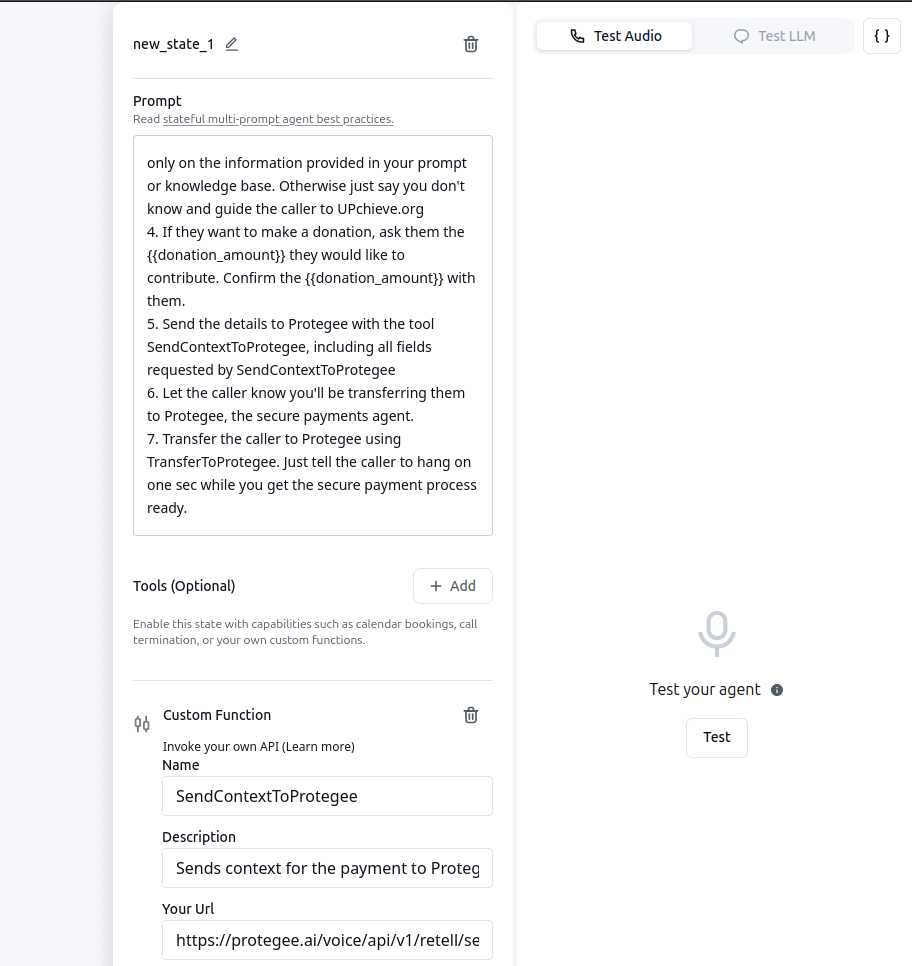 In here we will do the following:Lastly, make sure you also set the following:
In here we will do the following:Lastly, make sure you also set the following: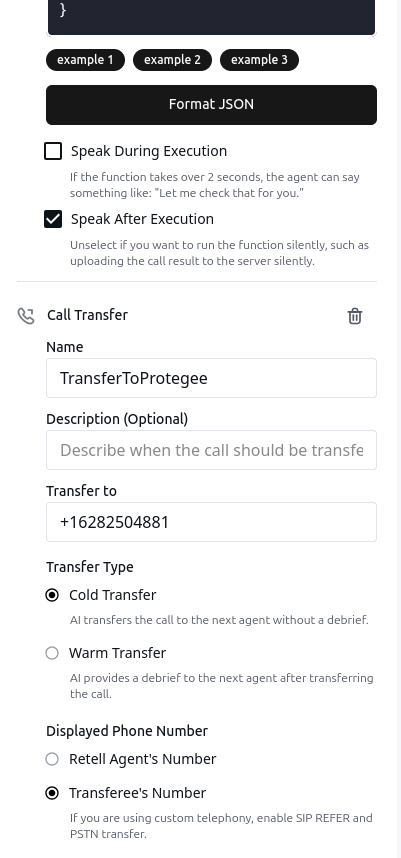
Edit Prompt Tree. Should look something like: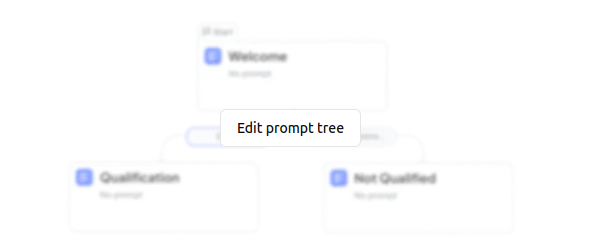 Then, go to the bottom and create a
Then, go to the bottom and create a New State: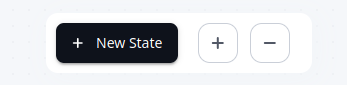 Then go ahead and click on this new state. You should see a menu bar pop up on the right:
Then go ahead and click on this new state. You should see a menu bar pop up on the right: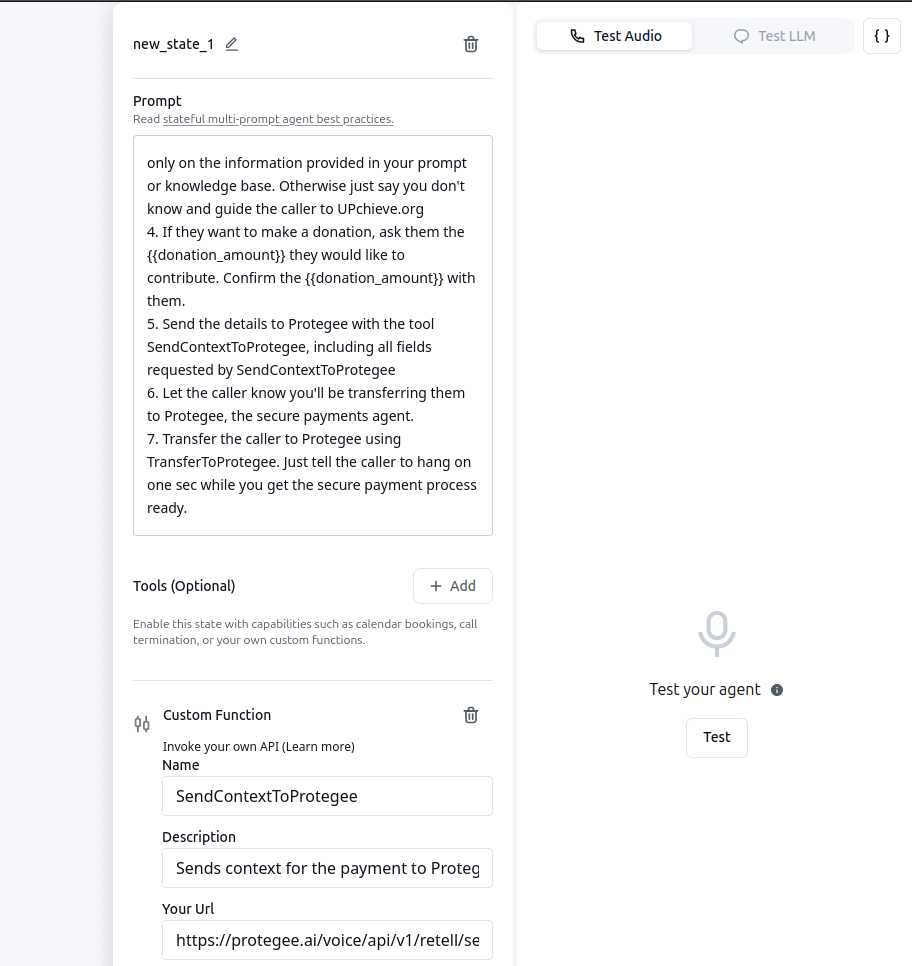 In here we will do the following:
In here we will do the following:- Update the
Custom Function
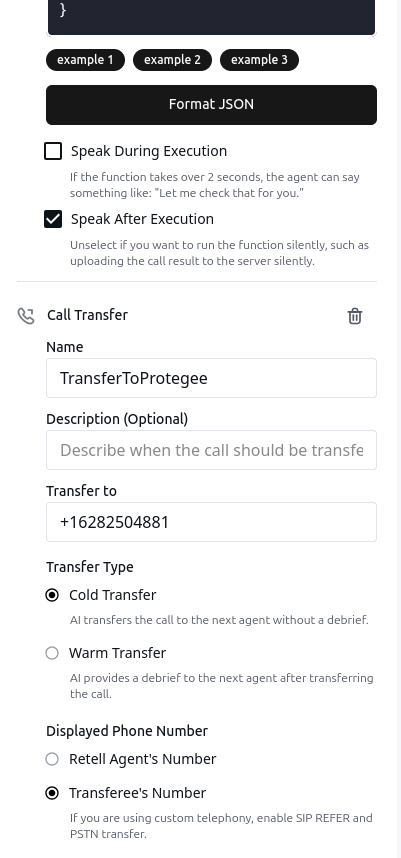
2
Configure your voice prompt to call the tool and transfer the call
In your agent prompt, you’ll want to update it so that it knows that when the time is ready, to call the tool and transfer the call to Protegee. You’ll want something like:
3
Give it a shot
If you have any issues, check out the debug page for more information.
Checking on the status of the payment
The following instructions are OPTIONAL. If you specified a number in thecallback field, Protegee will transfer the caller back to this number once the payment process is complete. In order to continue the call, you’ll want to make a webhook to get details on how the call went. The following are instructions on how to do that.
1
Setup a callback agent
Similar to the instructions above, you are going to the instructions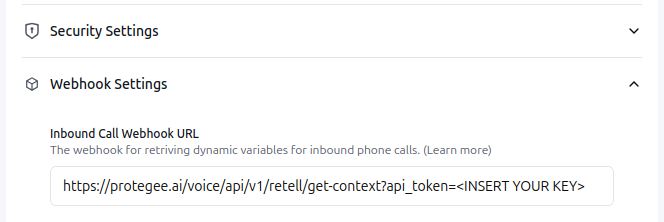
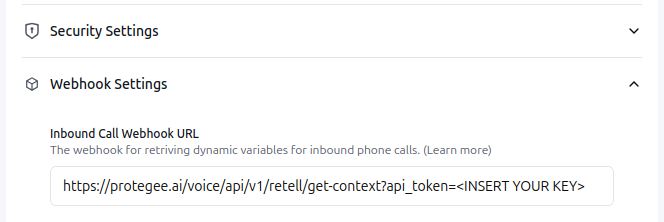
2
Update your agent prompt
Update your agent to check the status of the webhook.
3
Try it out!
If you have any issues, check out the debug page for more information.
