The section you want will look something like:
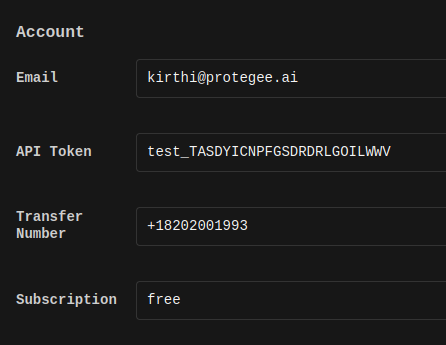 Once you have the
Once you have the api_token and the transfer_number, follow these instructions to get up and running:
Control flow
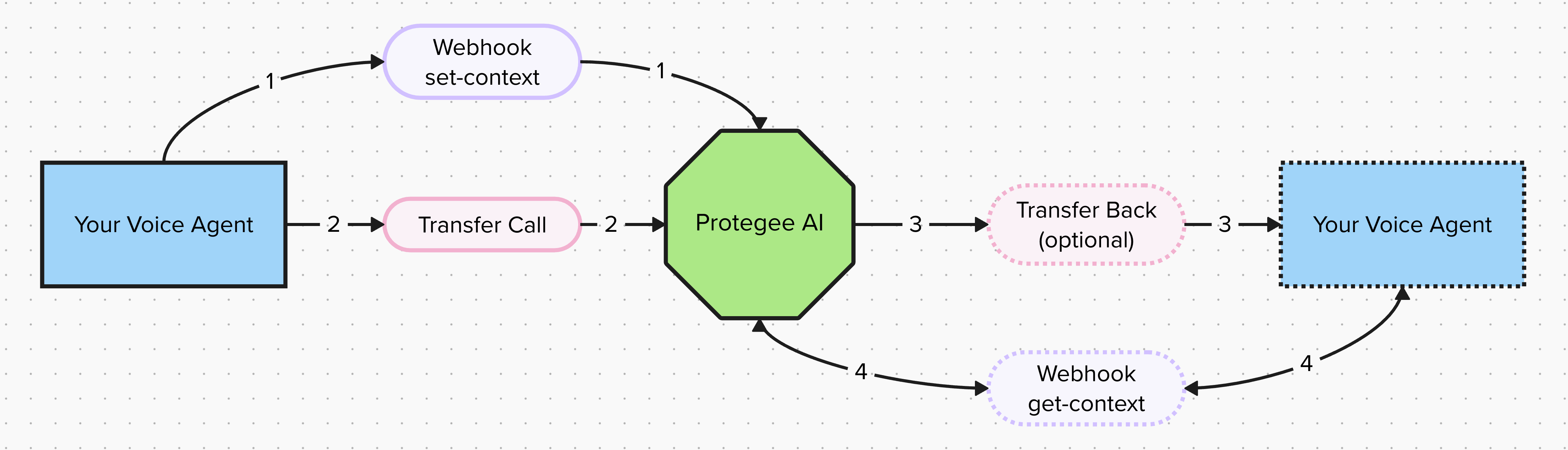 Step 1: Webhook set-context:
Before you can transfer the call to Protegee, you need to tell it some details about the call (who the caller is, price, what are they trying to buy, etc).
An example of what this API looks like for Twilio is: Set Context
Step 2: Transfer to Protegee:
Exactly like it sounds, have your agent transfer the call to you.
Step 3: Transfer Back (optional):
There is nothing you need to do in this step. Protegee will transfer the caller back to whatever you specify in the
Step 1: Webhook set-context:
Before you can transfer the call to Protegee, you need to tell it some details about the call (who the caller is, price, what are they trying to buy, etc).
An example of what this API looks like for Twilio is: Set Context
Step 2: Transfer to Protegee:
Exactly like it sounds, have your agent transfer the call to you.
Step 3: Transfer Back (optional):
There is nothing you need to do in this step. Protegee will transfer the caller back to whatever you specify in the callback field in the API. If it is left empty, the call is ended once payment is complete.
Step 4: Webhook get-context (optional)
Hitting the get-context endpoint will share details about how the payment processor went. To see an example of what this looks like for Twilio, check out: Get Context